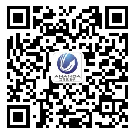- Loudspeaker Ringer Buzzer Parts for iPhone 5
- Category:iPhone 5 parts
- Model:
- View:2035
Detail
Loudspeaker Ringer Buzzer Parts for iPhone 5
This is the backup parts for iPhone 5 Loudspeaker replacement. If the Loudspeaker of iPhone 5 is damaged or out of work, you can use this parts for replacement.
- Weight: 8g
- Compatible: for iPhone 5
-
New and original iPhone replacement parts
- Package Include: 1X loudspeaker ringer buzzer
- Standard repair parts

How to replace iPhone 5 Loudspeaker Parts?
Step 1.
- If your display glass is cracked, keep further breakage contained and prevent bodily harm during your repair by taping the glass.
- Lay overlapping strips of clear packing tape over the iPhone's display until the whole face is covered.
Step 2.
- Remove the two 3.6 mm Pentalobe screws next to the Lightning connector.
Step 3.
- Regardless of the tool you use, you need to be sure you pull up the entire display.
- If the glass begins to separate from the plastic, as shown in the first image, slide a plastic opening tool between the plastic frame and the metal phone body to pry the metal clips out of the case.
Step 4.
-
Close the handle on the iSclack, opening the suction-cup jaws.
-
Place the bottom of your iPhone in between the suction cups, against the plastic depth gauge.
-
The top suction cup should rest just above the home button.
-
-
Open the handles to close the jaws of the iSclack. Center the suction cups and press them firmly onto the top and bottom of the iPhone.
-
Hold onto your iPhone securely and close the handle of the iSclack to separate the suction cups, pulling the front panel up from the rear case.
-
The iSclack is designed to safely open your iPhone just enough to separate the pieces, but not enough to damage the home button cable.
-
Peel the two suction cups off your iPhone.
-
Press a suction cup onto the screen, just above the home button.
Step 7.
-
While holding the iPhone down with one hand, pull up on the suction cup to slightly separate the front panel assembly from the rear case.
-
With a plastic opening tool, begin to gently pry the rear case down, away from the display assembly, while you pull up with the suction cup.
-
Continue to pry up around the sides of the front panel assembly, detaching the clips along the left and right side.
Sep 9.
- Once the clips have been released on the bottom and sides of the front panel assembly, pull the bottom of the assembly away from the rear case.
- Open the display to about a 90º angle, and lean it against something to keep it propped up while you're working on the phone.
- Add a rubber band to keep the display securely in place while you work. This prevents undue strain on the display cables.
Step 10.
Remove the following two screws securing the metal battery connector bracket to the logic board:
-
One 1.8 mm Phillips screw
-
One 1.6 mm Phillips screw
- Remove the metal battery connector bracket from the iPhone.
Step 12.
-
Use a plastic opening tool to gently pry the battery connector up from its socket on the logic board.
Step 13.
Remove the following screws securing the front panel assembly cable bracket to the logic board:
-
Two 1.2 mm Phillips screws
-
One 1.6 mm Phillips screw
-
Lift the display cable bracket toward the battery to unhook it, and remove it from the iPhone.
Step 15.
Use a plastic opening tool to disconnect the three front panel assembly cables:
-
Front-facing camera and sensor cable
-
LCD cable
-
Digitizer cable
- Remove the front panel assembly from the rear case.
Use the exposed clear plastic pull tab to peel the battery off the adhesive securing it to the iPhone.
-
If you have trouble peeling the battery up, use an iOpener or hair dryer to heat the rear case of the iPhone and soften the adhesive.
-
The plastic tab is fragile and may break. If your tab breaks before the battery is freed, refer to the following steps.
Use the exposed clear plastic pull tab to peel the battery off the adhesive securing it to the iPhone.
-
If you have trouble peeling the battery up, use an iOpener or hair dryer to heat the rear case of the iPhone and soften the adhesive.
-
The plastic tab is fragile and may break. If your tab breaks before the battery is freed, refer to the following steps.
-
If the tab breaks off and the battery remains stuck to the rear case, prepare an iOpeneror use a hair dryer to heat the rear case directly behind the battery.
Step 19.
-
Use the plastic opening tool to gently pry the battery up, only at the outside edge of the phone. Prying anywhere else, especially near the logic board, may result in damage to the logic board.
Step 20.
-
Remove the battery.
Step 21.
-
Use the tip of a spudger to pry the cellular data antenna cable connector up from its socket on the logic board, just above the speaker enclosure.
Step 22.
Remove the following two screws securing the top logic board bracket to the rear case:
-
One 1.5 mm Phillips screw
-
One 2.3 mm Phillips screw
- Remove the bracket from the top of the logic board.
Step 24.
Use the flat end of a spudger to disconnect the following three cables from the logic board:
-
Upper interconnect cable
-
Button assembly cable
-
Lower interconnect cable
-
Remove the two 1.3 mm Phillips screws from the inner top of the rear case.
Step 26.
- Remove the single 1.2 mm Phillips screw remaining in the mid-section logic board bracket.
Step 27.
-
Remove the mid-section bracket from the logic board.
Step 28.
- Use a spudger to pry the Lightning connector cable connector up from its socket on the logic board.
- Gently peel the cable back and out of the way of the logic board.
Step 29.
- Depress the SIM card release on the right side of the iPhone with a SIM card eject tool or a bent paperclip to eject the SIM card tray.
- Remove the SIM card tray from the iPhone.
Step 30.
Remove the following screws securing the logic board to the rear case:
-
Two 2.3 mm Phillips screws
-
Two 2.7 mm standoff screws.
-
Rotate the logic board assembly toward the battery side of the rear case.
Step 32.
- Use the tip of a spudger to pry the Wi-Fi antenna cable connector up from its socket on the underside of the logic board.
Step 33.
-
Remove the logic board assembly from the rear case.
-
While your logic board is out of your phone, keep it on a grounded anti-static mat to prevent any damage to the circuitry.
Step 34.
Remove the following screws securing the Lightning connector and speaker enclosure assembly to the rear case:
-
One 2.5 mm Phillips screw
-
Two 3.3 mm Phillips screws
-
One 2.9 mm Phillips screw
-
Two 1.5 mm Phillips screws
-
One 2.8 mm Phillips screw
- Use the flat end of a spudger to gently pry the Lightning connector and speaker enclosure assembly cables up from the rear case.
Step 36.
-
Remove the Lightning connector and speaker enclosure assembly from the rear case.
Step 37.
- Gently peel the speaker assembly off the Lightning connector ribbon cable.
- Remove the speaker enclosure from the assembly.
Looking for ideal iPhone 5 Loudspeaker Manufacturer & supplier ? We has a wide selection at great prices to help you get creative. All the iPhone 5 Ringer Buzzer are quality guaranteed. We are China Origin Factory of iPhone 5 Loudspeaker Parts. If you have any question, please feel free to contact us.



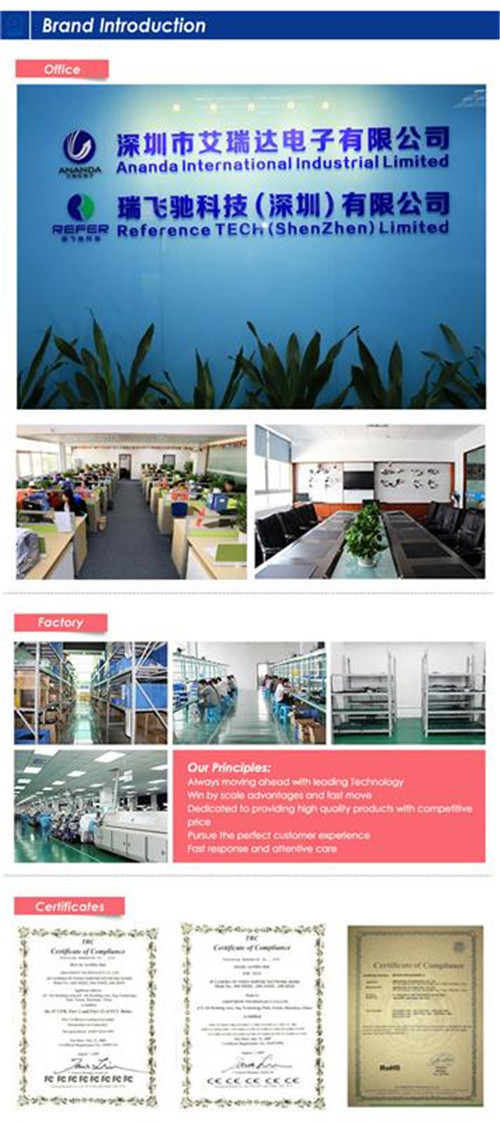










 anandacn
anandacn