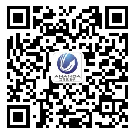- Home Button Repair Parts for iPhone 4S
- Category:iPhone 4S parts
- Model:
- View:2120
Detail
Home Button Repair Parts for iPhone 4S
This is Back Menu Button for iPhone 4S, it is also called Home Button Key Menu for iPhone 4S. When you press this key, mobile return to home page. As a high frequent using button, it is very easy to damage or lose function. Most repair shop buy this backup parts for replacement.
Home Button with Rubber Pad for iPhone 4S Parts
Weight: 3g
Color: black and white
Home button + Rubber Pad whole parts assembly
Home flex cable for iPhone 4S is not included
Material: excellent rubber
New and good quality back up parts
Compatible: for iPhone 4S
Package Include:
1x Return Back button (home button) for replacement

How to replace the Home button for iPhone 4S
Step 1.
Remove the two 3.6 mm Pentalobe P2 screws next to the dock connector.
Step 2.
Push the rear panel toward the top edge of the iPhone.
Step 3.
Pull the rear panel away from the back of the iPhone, being careful not to damage the plastic clips attached to the rear panel.
Remove the rear panel from the iPhone.
Step 4.
Remove the following screws securing the battery connector to the logic board: 1.7mm, 1.5mm.
Use a plastic opening tool to gently detach the battery connector from the socket on the device. Start lifting off the connector from the bottom side, by placing the tip of the tool between the loudspeaker enclosure and the metal cover of the connector.
Step 5.
Use a plastic opening tool to pull the pressure contact from underneath the battery connector.
Be careful not to rip off the battery connector socket soldered on the logic board. There are 4 very small soldering points awaiting this mistake!
Step 6.
Insert the edge of a plastic opening tool between the battery and the outer case near the bottom of the iPhone.
Run the plastic opening tool along the right edge of the battery and pry up at several points to completely separate it from the adhesive securing it to the outer case.
Step 7.
Use the exposed clear plastic pull tab to peel the battery off the adhesive securing it to the iPhone.
Remove the battery.
Step 8.
Remove the following screws securing the dock connector cable cover to the logic board: 1.5mm, 1.2mm.
Remove the metal dock connector cable cover.
Step 9.
Use the edge of a plastic opening tool to pry the dock cable up from its socket on the logic board.
Step 10.
Peel the dock connector cable off the adhesive securing it to the logic board and the side of the speaker enclosure.
step 11.
Use the edge of a plastic opening tool to pry the cellular antenna cable up from its socket on the logic board.
De-route the cellular antenna cable out from under the metal fingers attached to the logic board.
Step 12.
Remove the following four screws securing the cable cover to the logic board:
One 2.7 mm Phillips screw
One 2.6 mm Phillips screw
One 1.3 mm Phillips screw
One 1.2 mm Phillips screw
Step 13.
Use the edge of a plastic opening tool to pry the cable cover tabs out of their slots cut into the EMI shield on the logic board.
Lift the cable cover from its edge nearest the top and remove it from the iPhone.
step 14.
Use the edge of a plastic opening tool to pry the rear camera connector up from its socket on the logic board.
Remove the rear camera from the iPhone.
Step 15.
Use a SIM card eject tool or a paperclip to eject the SIM card and its holder.
Remove the SIM card and its holder.
Step 16.
Remove the five cables near the top of the logic board in the following order:
Headphone jack/volume button cable
Front facing camera cable
Digitizer cable
Display data cable
Power button cable (located underneath the headphone jack/volume button cable as shown in the second picture.)
Step 17.
Remove the 1.5 mm Phillips screw securing the grounding clip to the logic board near the headphone jack.
Step 18.
Use the tip of a spudger to pry the small grounding clip up off the logic board.
Carefully grasp the grounding clip and remove it from the iPhone.
Step 19.
Use a small flathead screwdriver to remove the 4.8 mm standoff near the headphone jack.
Step 20.
Use the edge of a plastic opening tool to disconnect the Wi-Fi antenna from the logic board.
Step 21.
If present, peel the piece of black tape covering the hidden screw near the power button.
Remove the 2.6 mm Phillips screw securing the logic board near the power button.
Step 22.
Remove the following screws securing the logic board to the case:
One 2.5 mm Phillips screw near the vibrator motor
One 2.4 mm Phillips screw
One 3.6 mm standoff along the side of the logic board nearest the battery opening.
Step 23.
Carefully lift the logic board from the end closest to the speaker enclosure and slide it away from the top edge of the iPhone.
Remove the logic board.
Step 24.
Wedge the plastic opening tool between the vibrator and the side of the iPhone.
Pry the vibrator up to release it from the adhesive securing it to the iPhone.
Remove the vibrator.
Step 25.
Remove the two 2.4 mm Phillips screws from the sides of the speaker enclosure assembly.
Step 26.
Remove the small plastic bracket that was installed under the screw closest to the dock connector cable.
Step 27.
Remove the speaker enclosure assembly from the iPhone.
Step 28.
Remove the small pieces of black tape covering the display mounting tabs.
Step 29.
Remove the 1.5 mm Phillips screw securing the display assembly near the power button.
Step 30.
Remove the 1.5 mm Phillips screw near the headphone jack.
Step 31.
Remove the 1.5 mm Phillips screw near the lower microphone.
Step 32.
Remove the 1.5 mm Phillips screw near the dock connector cable.
Step 33.
Loosen the three large-headed Phillips screws along the volume button side of the iPhone about one half turn.
Step 34.
Loosen the three large-headed Phillips screws along the other side of the iPhone about one half turn.
Step 35.
Use the edge of a plastic opening tool to gently pry up the display assembly around its perimeter.
Step 36.
Remove the display assembly from the iPhone.
Step 37.
Use the edge of a plastic opening tool to gently peel the bottom right corner of the home button assembly from the display assembly.
Step 38.
Use a pair of tweezers to peel the home button assembly off the adhesive securing it to the display assembly.
Remove the home button assembly from the display assembly.
Step 39
Remove the home button from the home button gasket.
Step 40.
Home button remains.
Congratulations, the iPhone 4S Home Button is replaced successfully.
Looking for ideal iPhone 4S Home Button Manufacturer & supplier ? We has a wide selection at great prices to help you get creative. All the iPhone 4S Home Parts are quality guaranteed. We are China Origin Factory of iPhone 4S Back Menu. If you have any question, please feel free to contact us.

 .
.

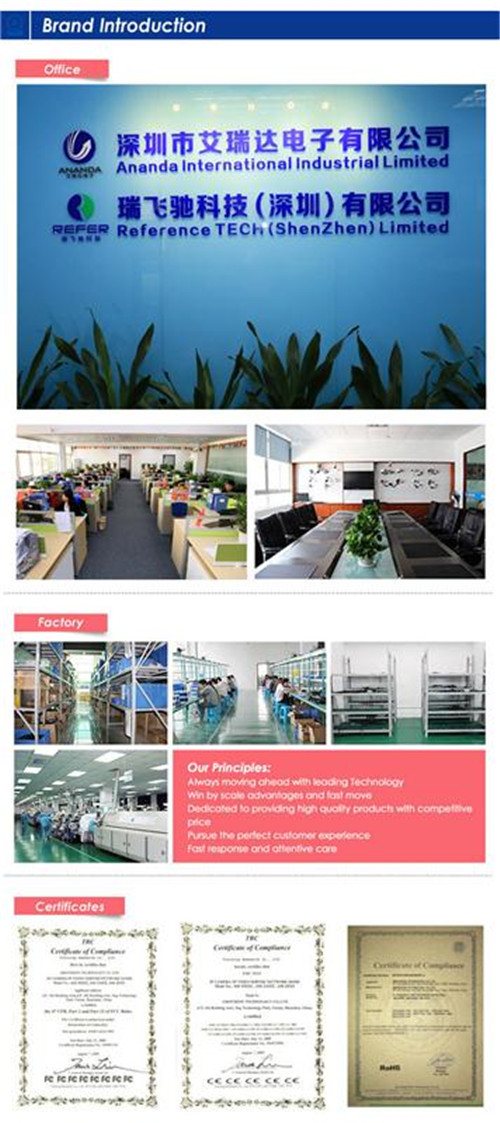










 anandacn
anandacn